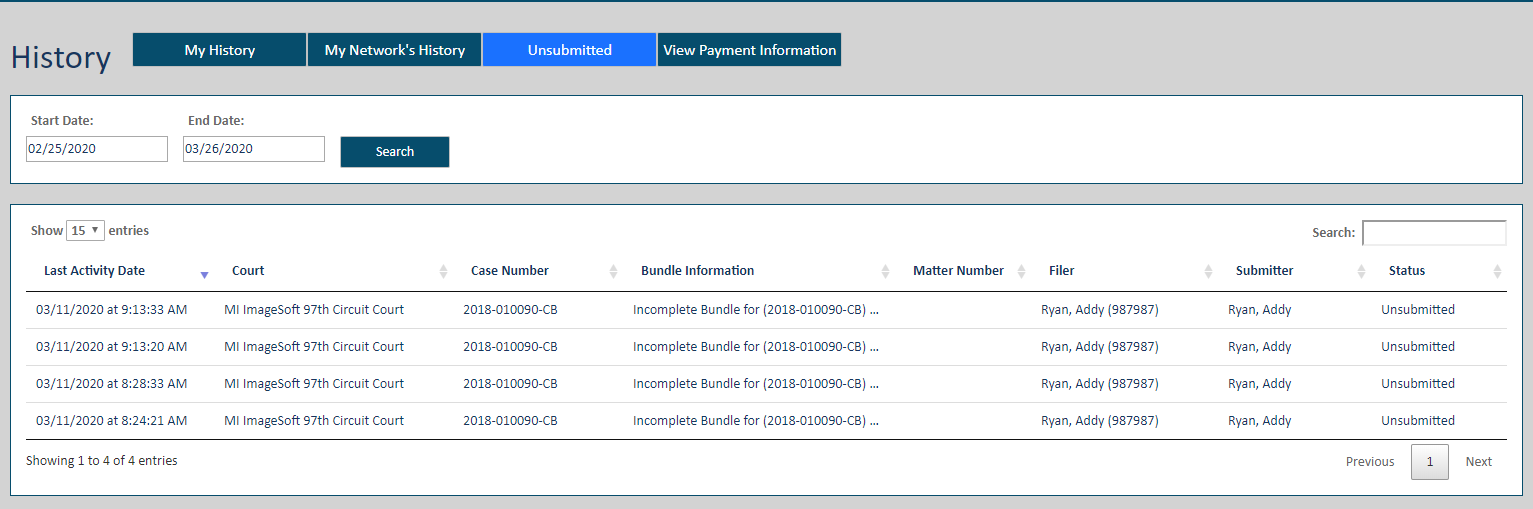
Select the Unsubmitted tab to access filing bundles you've saved but have not yet submitted to the court. The court can't see and has no knowledge of these bundles. This tab lists only filing bundles you've saved; bundles your connections have saved aren't listed.
If you have no unsubmitted bundles, a message is displayed to let you know.
Select History under Main Pages in the navigation pane.
Select the Unsubmitted tab.
This tab will, by default, display filing bundles saved within the last 30 days. You can specify a different date range, if needed. You can also control how the page displays and re-order the grid.
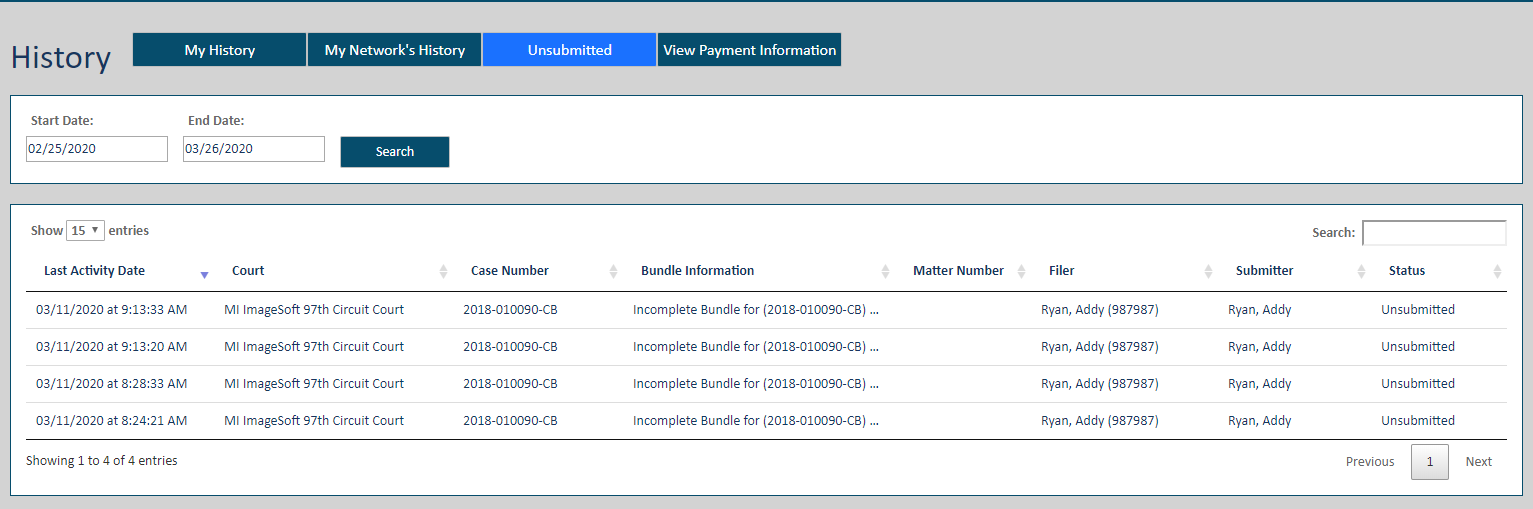
Locate and select the appropriate entry in the Bundle Information column. This dialog is displayed.
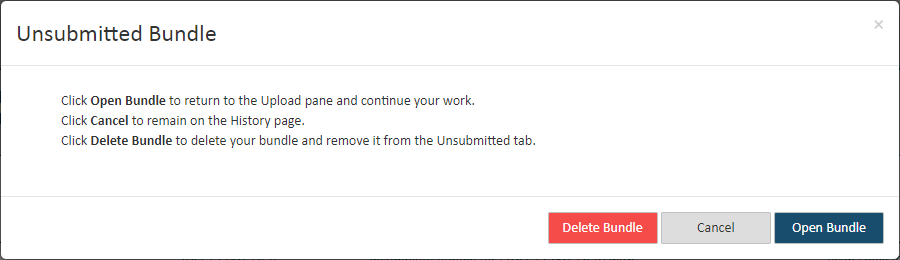
Click Cancel if you don’t want to access the bundle now. On the confirmation dialog displayed, select Leave to confirm. You'll be returned to the History page.
Click Delete Bundle if you want to delete the bundle. The bundle will no longer be accessible through the Unsubmitted tab, and you won't be able to access it.
Click Open Bundle to continue work on the bundle. You’ll be returned to the Upload pane where you can upload more filing documents and add service recipients to your saved bundle.
Once the filing bundle is completed, you can save your progress again or submit it to the court.
When enabled by the court, if you selected a case initiation bundle, an edit option will be available on the Upload pane so you can modify your original case initiation form. You cannot, however, edit the case title or case type.