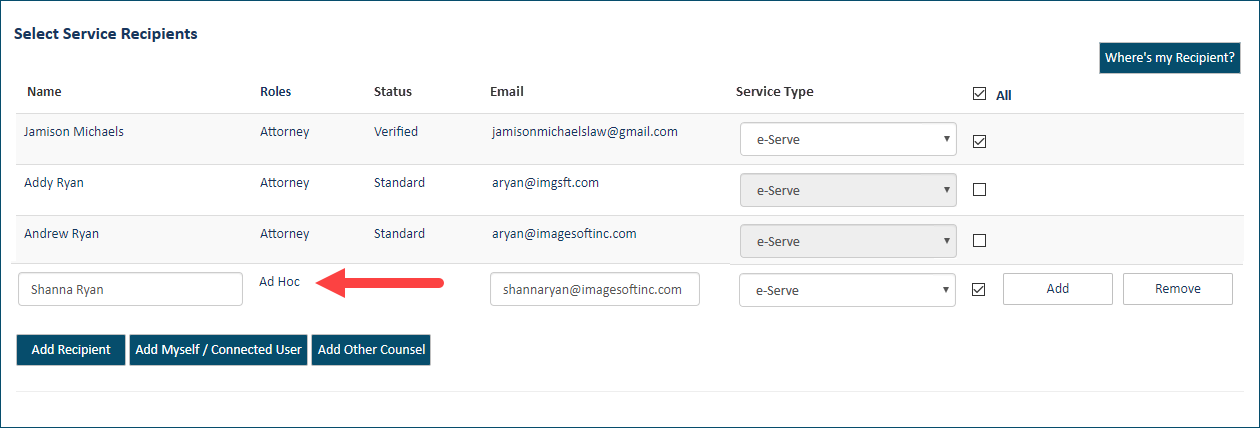
If the court allows, you can add a recipient who isn't a TrueFiling user for this filing bundle ONLY. Adding this person as a recipient won't add them as a case contact for the case.
If not allowed, the Add Recipient button will not be visible.
In the Select Service Recipients section, click the Add Recipient button. A row of blank fields is displayed.
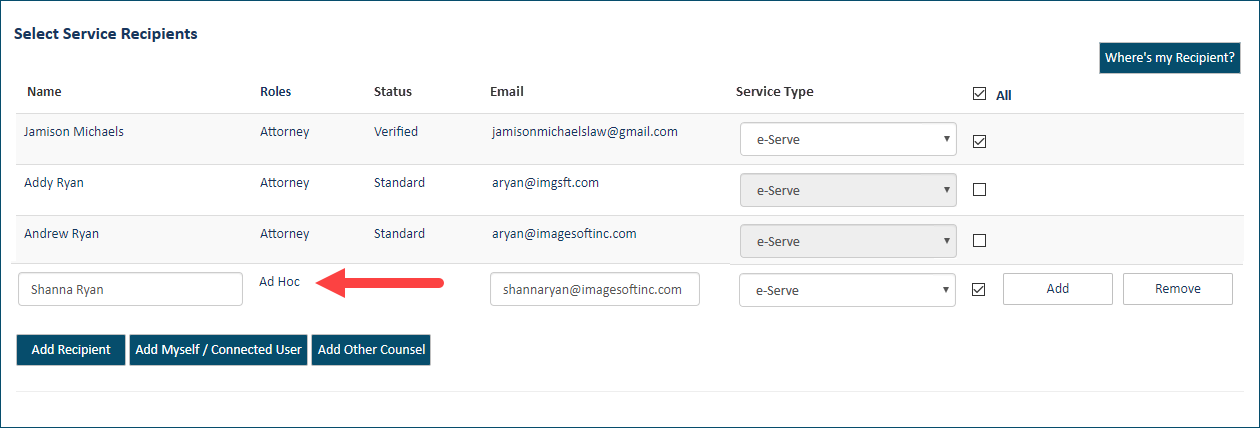
Input the recipient's name. This field is required.
Their Role will default to Ad hoc.
Input the recipient's email address. A valid address is required.
Select the Service Type. The checkbox is selected by default.
If you select eServe, this person will be served when the filing is submitted to the court.
If you select Mail Service or Personal Service, input their mailing address instead of their email address (see step 3 above). This recipient will be listed on the Proof of Service TrueFiling generates. However, it is YOUR responsibility to serve the documents.
The court can be configured to allow a Courtesy Copy service type, which allows an ad hoc recipient to receive a copy of the email that's sent to eServed recipients. Such courts can, however, be configured to prevent courtesy copy recipients from being included in the TrueFiling generated Proof of Service.
Click the Add button to add the recipient.
If you failed to input the recipient's name, this dialog is displayed:
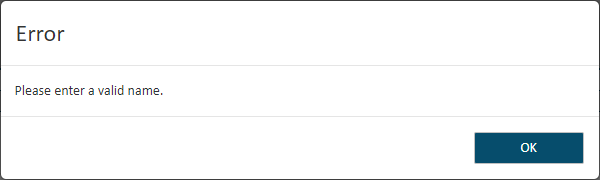
If you failed to input the recipient's email address, or the address was invalid, this dialog is displayed:
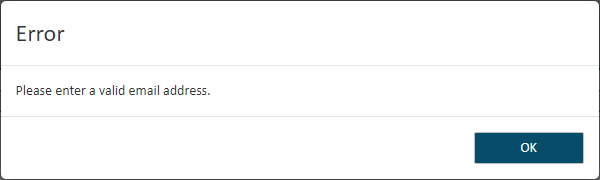
Click OK to close the dialog and then enter the required information.
If needed, click Remove to remove the recipient.
If you failed to click the Add button after entering the recipient information, this validation error dialog will display after you click Next on the Upload pane.
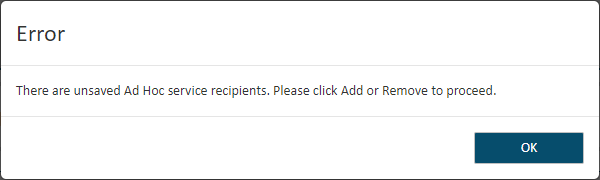
Click OK to close the dialog and then click the Add button to add the recipient.
If you don't want to add this recipient, click the Remove button.
If you chose to serve a courtesy copy to a recipient, you must input their email address. If no email address is provided, this validation error dialog will display after you click Next on the Upload pane.
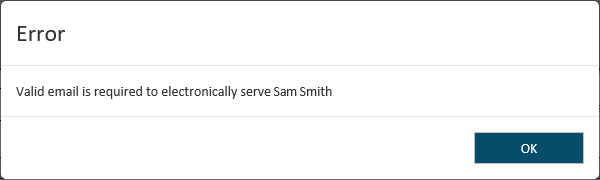
Click OK to return to the Upload pane and then input the recipient's email address.
You can also add yourself or a connection or other counsel (if allowed by the court) as a recipient.
To continue the filing process:
Submit your filing bundle to the court