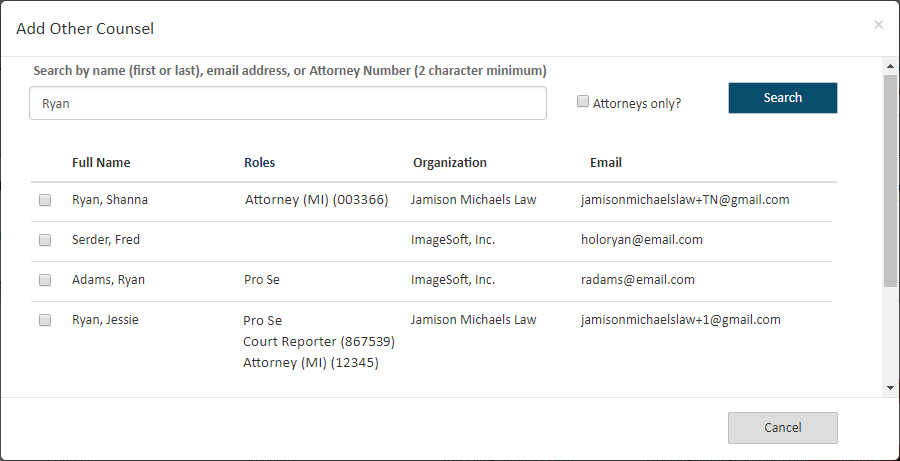
If allowed by the court, you can add other counsel - a TrueFiling user that's not a connection - as a service recipient. They will also be added as a contact for the case. Other counsel added as a case contact can be removed from the case ONLY by that person or one of their connections.
If not allowed, the Add Other Counsel button will not be visible.
In the Select Service Recipients pane, click Add Other Counsel.
If counsel has more than one TrueFiling user role, each role will be listed. Also, if they are a TrueFiling attorney in multiple states, each instance is listed. Be aware, when you add a service recipient, you’re adding the person, not a specific role.
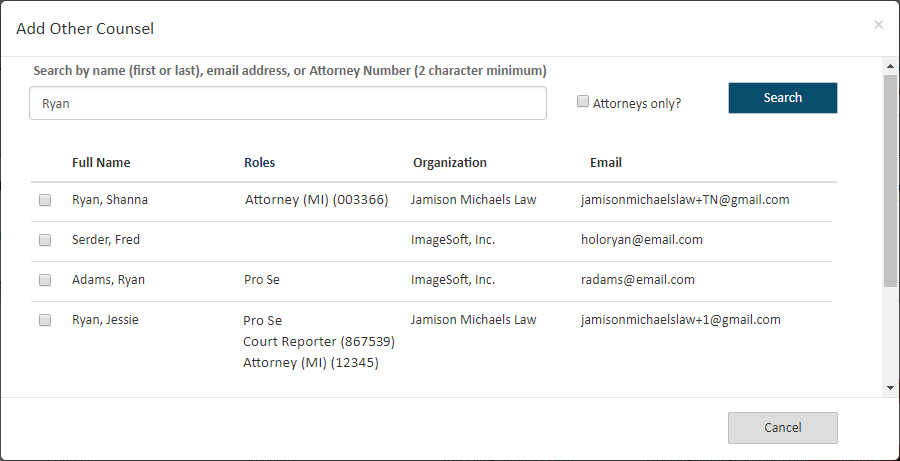
If the recipient you add has multiple roles or is registered for multiple states, each instance will be listed for that recipient in the Service Recipients section.
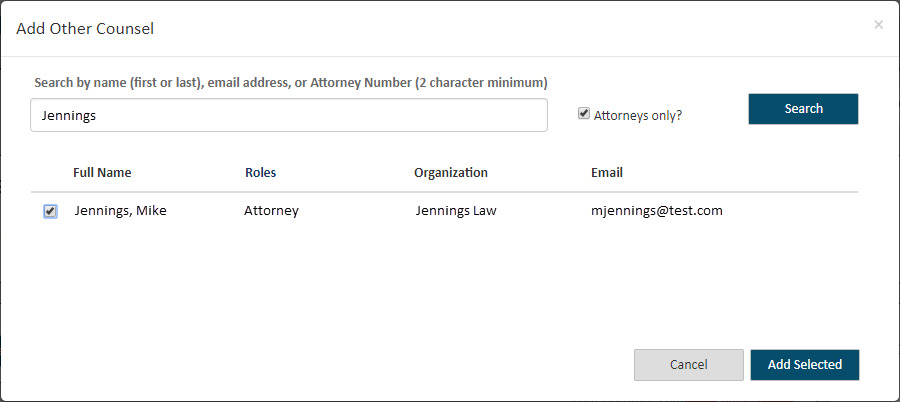
Input their Name (first or last), email address, or Attorney Number. A minimum of two characters is required.
By default, any person registered in TrueFiling (attorney, court reporter, or pro se filer) will be included in the search results. If you want to search only for registered TrueFiling attorneys, select the checkbox beside Attorneys only.
Click Search.
Locate the counsel to add and select the checkbox beside their name.
Click Add Selected. The recipient is added.
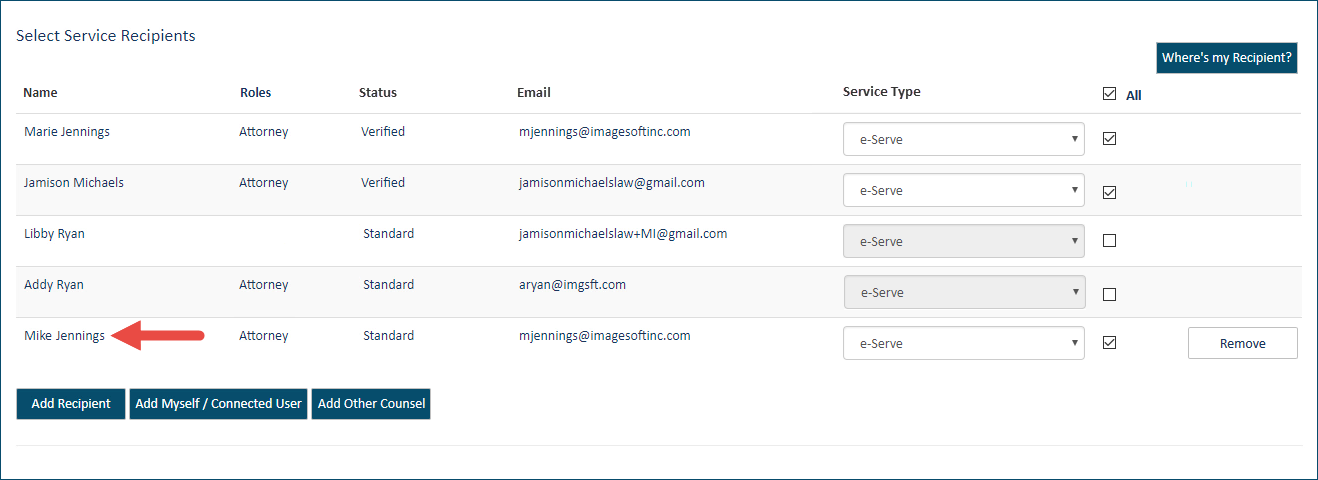
Select the Service Type.
Click the Remove button to remove the recipient, if needed. This option is available only before you submit your filing bundle to the court.
Verified Contacts
If the court is configured to use Verified and Standard contacts AND is also configured to hide standard contacts, note the special information displayed in the Add Other Counsel dialog.
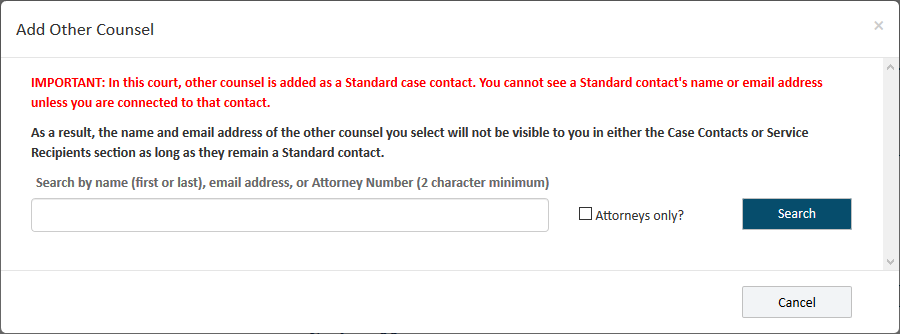
The counsel you add will not be visible to you either in the Case Contacts or Service Recipient section as long as they remain a Standard contact.
Further, if the court is configured to use Verified and Standard contacts AND is also configured to submit a verification request to the Clerk when a case contact or service recipient is initially added as a Standard contact, this dialog is displayed when you select Add Selected:
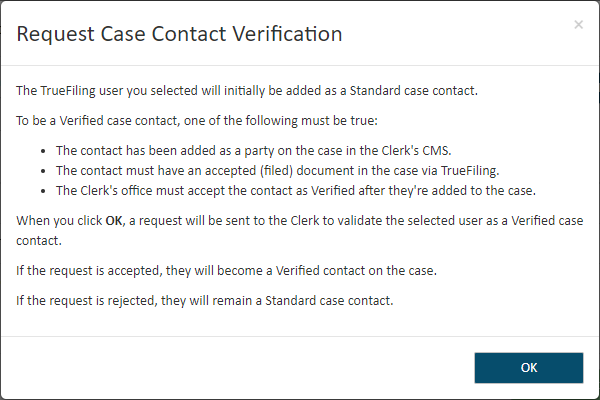
When you click OK, a request is sent to the Clerk’s office to verify the contact. The dialog will close, and the contact is added to the case as a Standard contact.
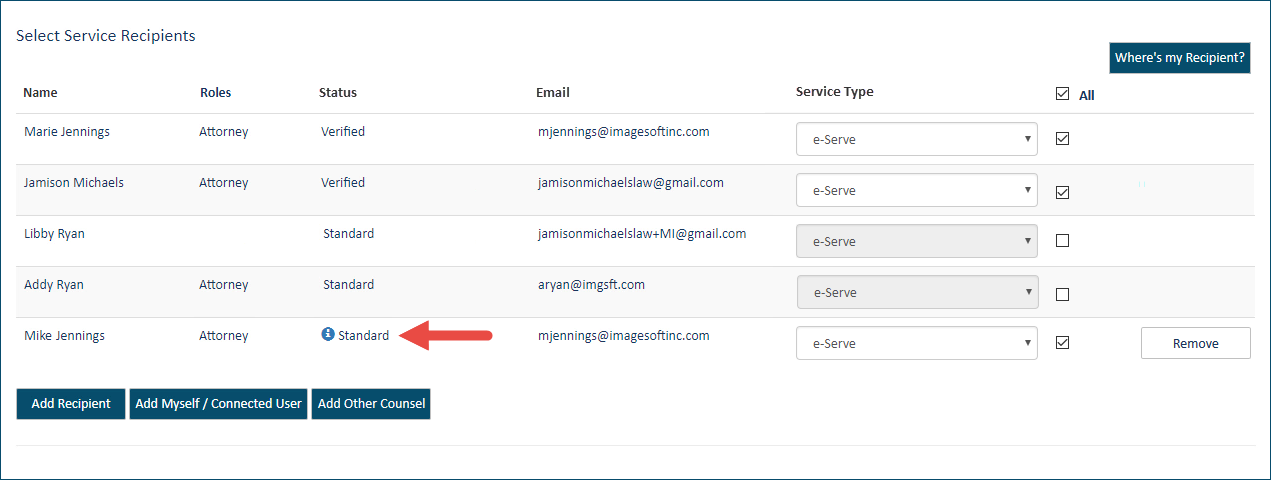
If the Clerk accepts the verification request, the recipient will be classified as a Verified contact. Otherwise, the recipient will remain a Standard contact.
Note If the court is configured such that a Standard contact that isn’t connected to you will not be visible, once you refresh this page, or leave it and return, the added recipient will no longer be listed. This is because other counsel is added as a Standard contact, and you will not be connected to other counsel. As a result, the added counsel recipient will not be listed.
See Verified and Standard Case Contacts for more information on Verified contacts.
To continue the filing process:
Submit your filing bundle to the court