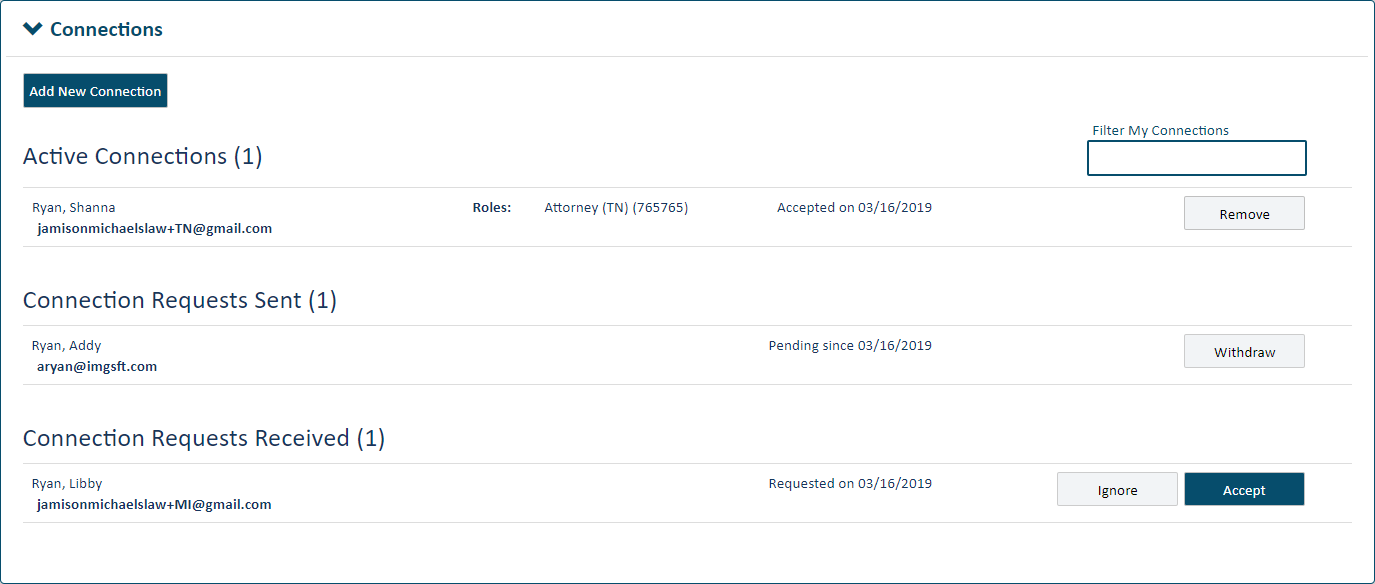
TrueFiling uses connections to build a network of firm attorneys, firm members, pro se filers, and court reporters.
When you add a registered TrueFiling user to your connection network, that user will be able to file on your behalf, and you can file on their behalf. Connections can also see each other’s filing and payment histories and can use shared payment accounts. As a result, it's important to send a connection request only to trusted persons such as co-counsel or other TrueFiling users in your firm. You are responsible for any filing, service, and payment actions that you or your connected users make as a result of a connection.
A connection can be added to a case as a case contact and also selected as a service recipient for your filing documents.
When you ask another TrueFiling user to join your connection network, the next time they log in to TrueFiling, a Connection Request notification will display in the top menu bar. They'll also receive an email letting them know someone wants to connect.
To become part of your connection network, they MUST log in to TrueFiling and accept your request. They won't be an active connection until they accept the request.
You can connect only with a TrueFiling user whose email address has been confirmed. See Sign up for TrueFiling for details on email confirmation.
Some courts may allow only TrueFiling users whose user role is Attorney to send a connection request. In such courts, if your user role is not Attorney, you won't be able to send a connection request.
Just as you can send a connection request, you may receive a request from other TrueFiling users in your organization.
To view your connections:
Click Settings under Main Pages in the navigation pane.
On the Settings page, expand the Connections pane.
Your active connections, connection requests you've sent, and connection requests you've received are listed.
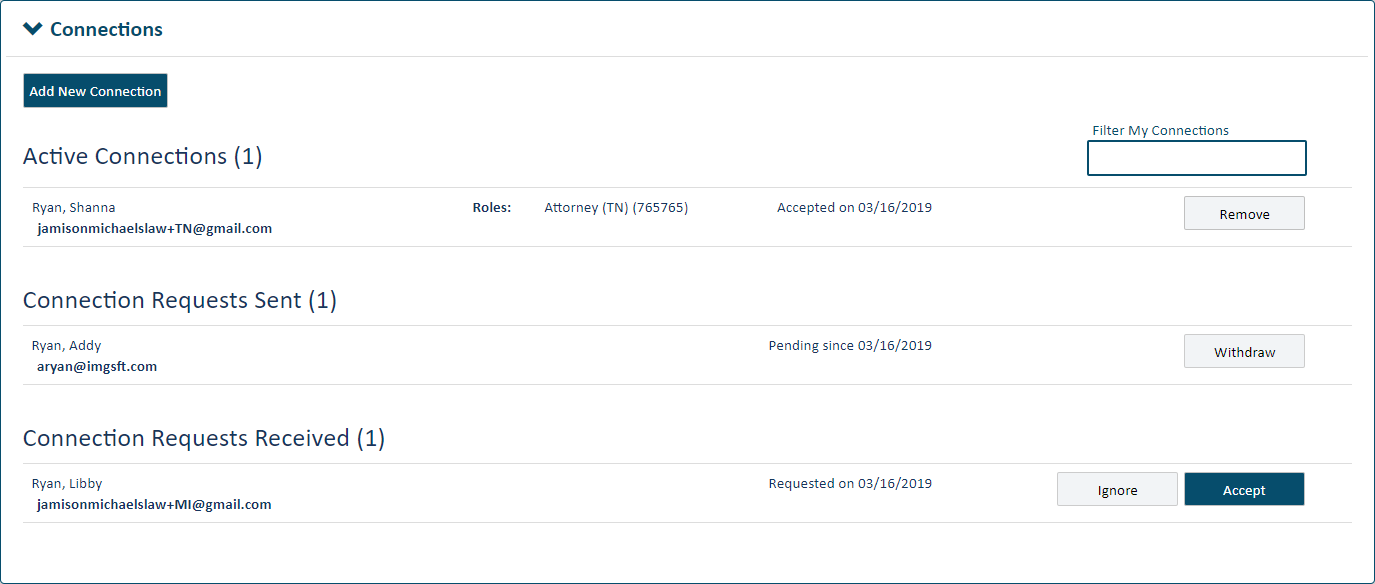
You can filter your existing and potential connections listed in the Connections pane.
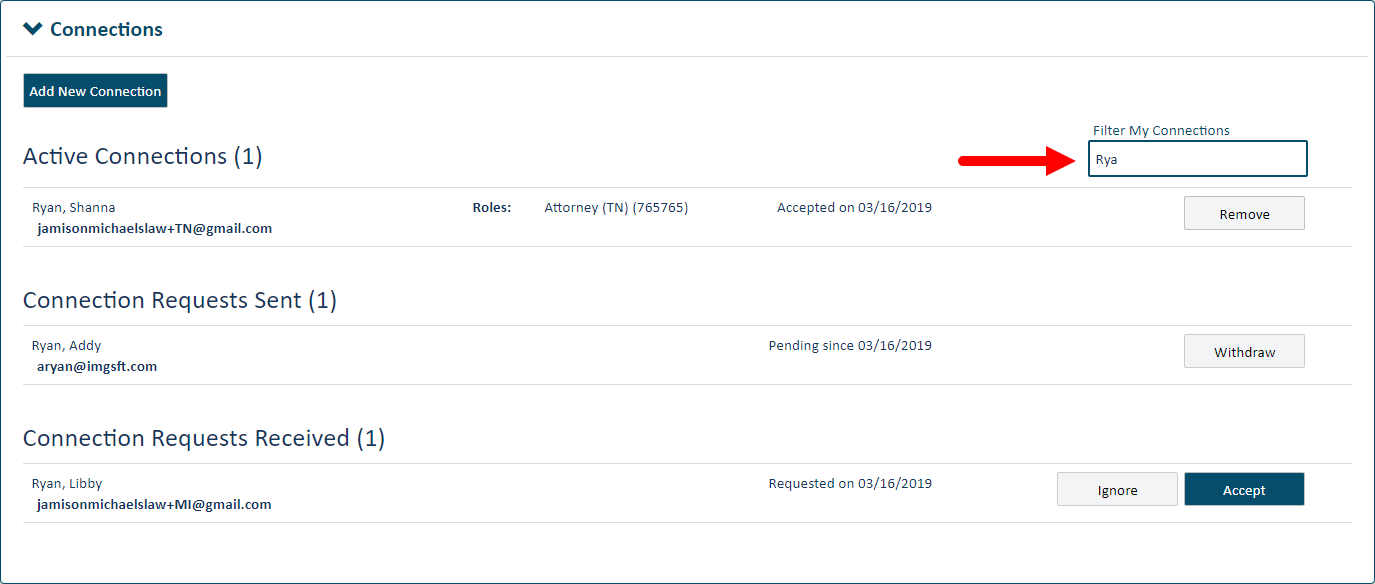
Input part or all of a name, email address, or role in the Filter My Connections field. Filtering begins once you input three characters.
It’s important to understand that the filter applies only to existing or potential connections. Do not use this field to search for someone to whom you’re not yet connected.
Add a new connection to your network
Accept a connection request from another TrueFiling user