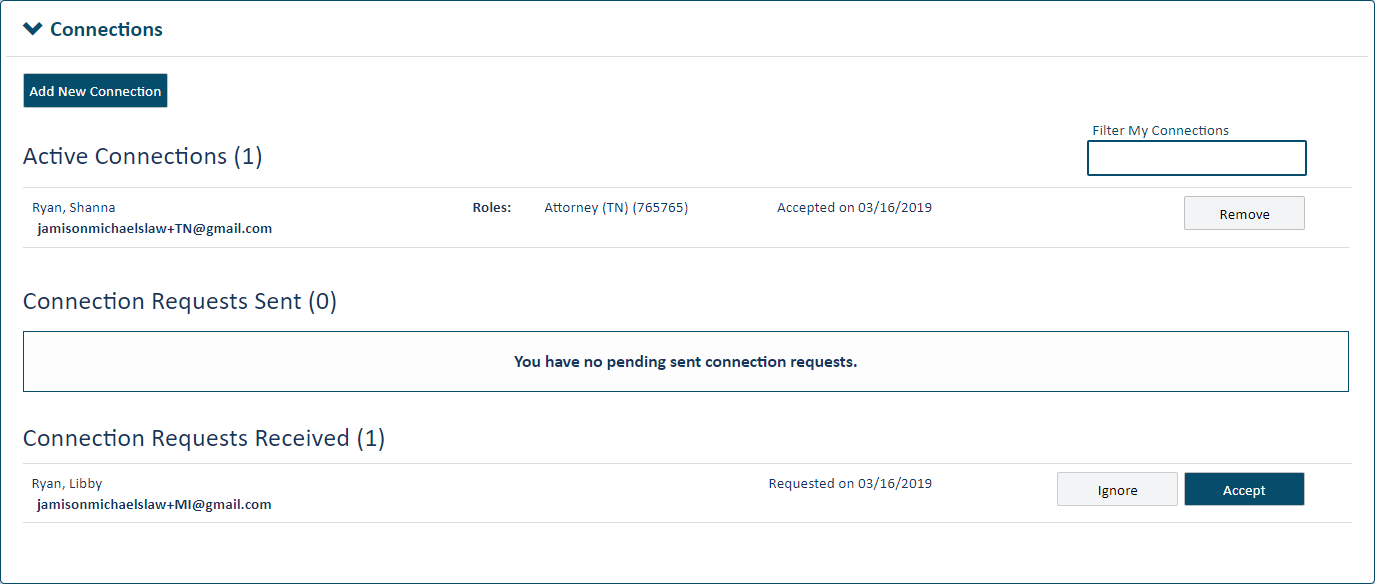
You can connect only with a TrueFiling user whose email address has been confirmed. See Sign up for TrueFiling for details on email confirmation.
To ask someone to join your connection network:
Select Settings in the navigation pane.
On the Settings page, expand the Connections pane.
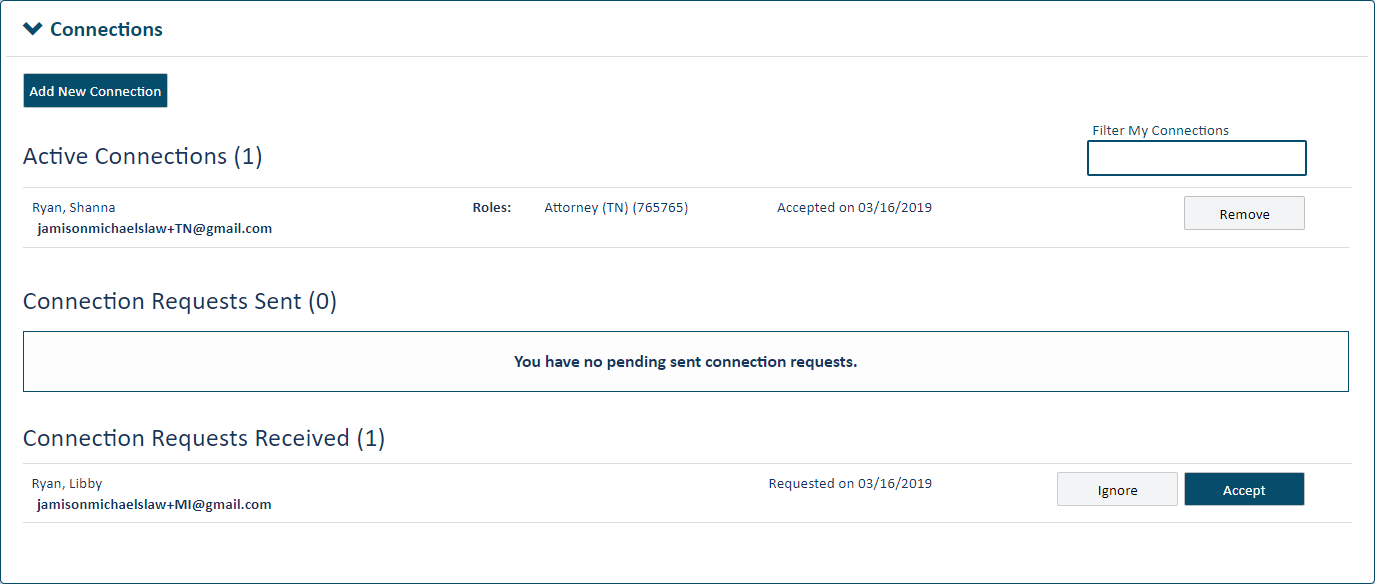
Click Add New Connection.
Some courts may allow only TrueFiling users whose user role is Attorney to send a connection request. If you're filing in such a court, and your user role is not Attorney, the Add New Connection button is not visible.
This dialog will display. Read it carefully and be certain you understand how TrueFiling connections work. See TrueFiling Connections for more information.
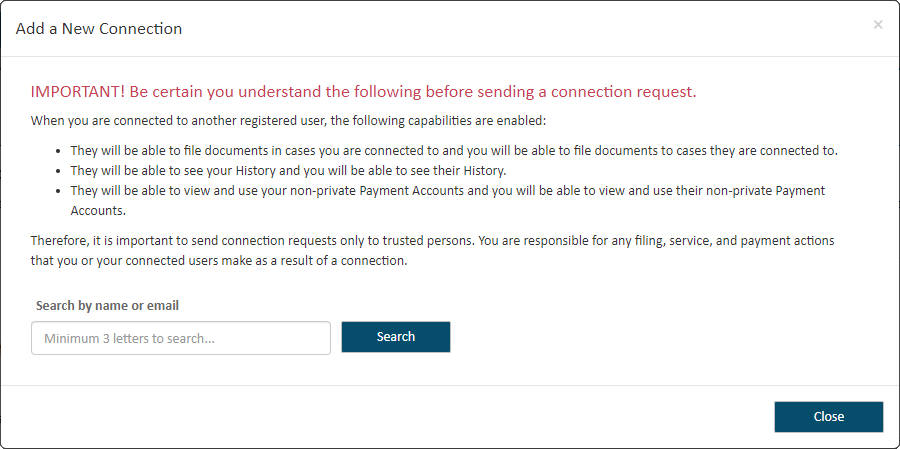
If you don't want to continue to add the connection, click Done.
To continue, input the name or email address of the person you want to add as a connection in the Search field.
Click Search.
The entries listed will include TrueFiling users you're already connected to and those you can connect to. A message will display if no matching entries are found.
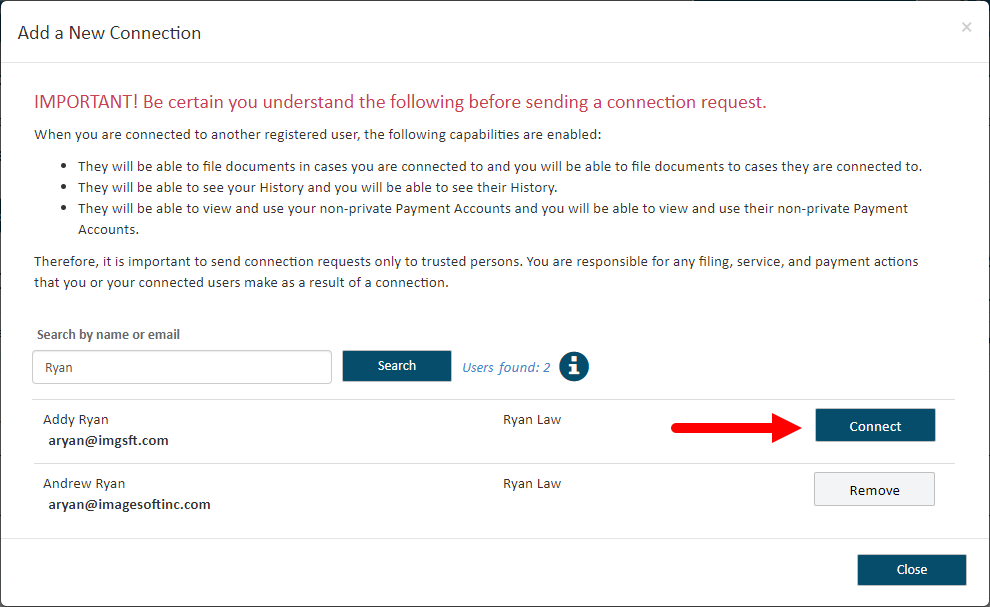
If the user you want to connect with isn't listed,
click the information icon ![]() .
Follow the instructions to verify they have confirmed their email address
through the TrueFiling confirmation email they received.
.
Follow the instructions to verify they have confirmed their email address
through the TrueFiling confirmation email they received.
Locate the person you want to add as a connection.
If more than five results are returned, a scroll bar is placed on the right edge of the dialog. Scroll through the results to locate the person you want to add.
Click the Connect button beside the person to add. The connection request email will be sent. The potential connection will see a Connection Request notice when they log in to TrueFiling.
Note: If you clicked Connect in error, you can click the Withdraw button. The Connection Request notice won't display when the user logs in; however, the request email will still be sent to them.
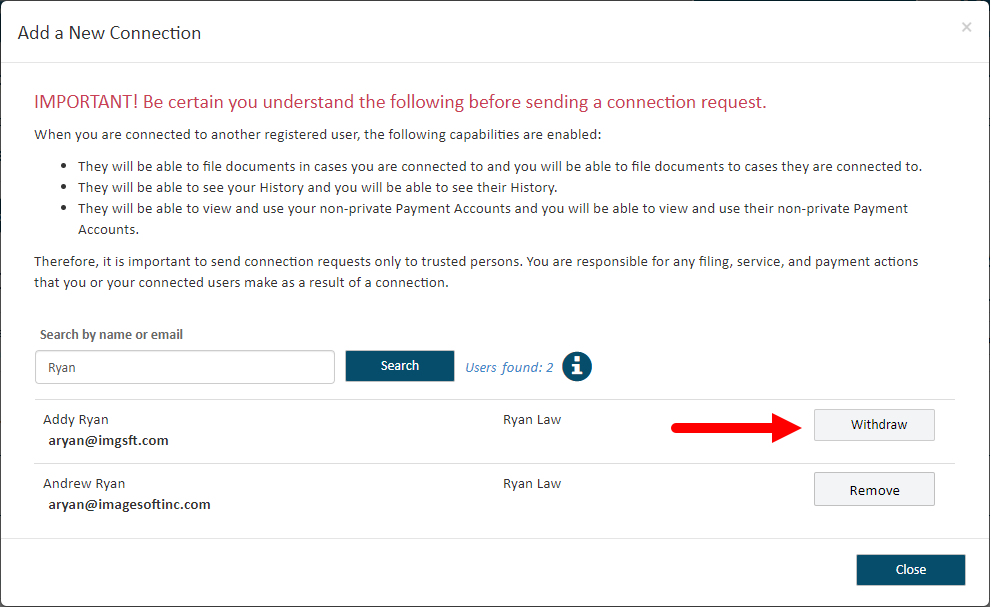
Click Done when you're finished. Your potential connection is listed in the Connection Requests Sent section of the Connections pane; their status is Pending.
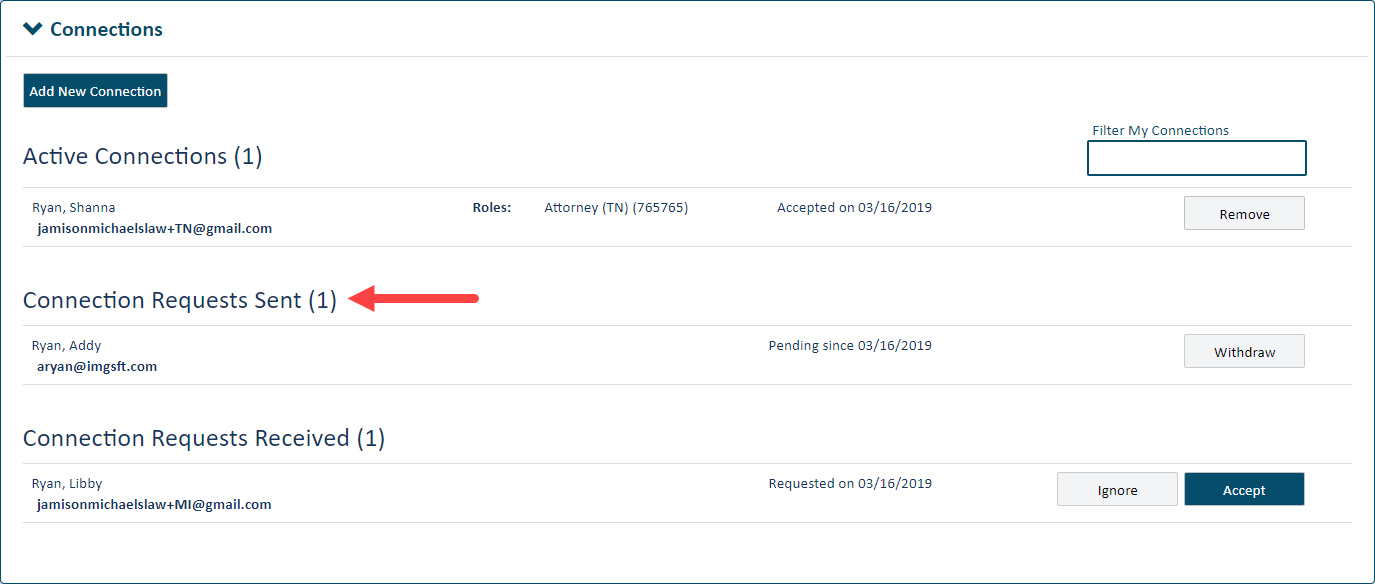
To become part of your connection network, they MUST log in to TrueFiling and accept your request. They won't be an active connection until they accept the request.
Once they accept, their name will be added to your list of Active Connections with a status of Accepted.