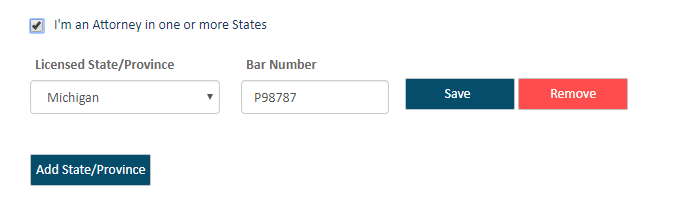
Before you can eFile with TrueFiling, you must sign up and create your TrueFiling account. This is a simple process.
Access the TrueFiling website at mifile.courts.michigan.gov (Michigan filers) or tf3.truefiling.com.
Click Sign up.
On the page displayed, input your Email address.
Input your First Name and Last Name. At least one letter is required for each field.
Input your contact information.
Specify what user role you want associated with your TrueFiling login credentials.
You can select one role, multiple roles, or none. If you don't select a user role, you'll only be able to file on behalf of other TrueFiling users with specified roles that are in your connection network.
If you select I'm an Attorney:
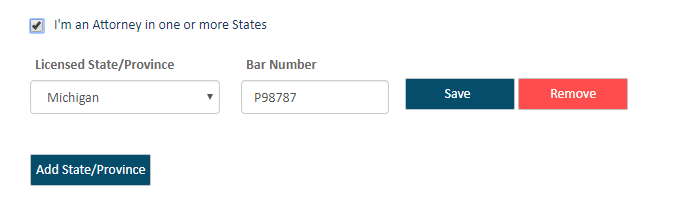
Select your state or province from the Licensed State/Province field drop-down list.
Input your Attorney or Bar Number (maximum of 25 characters).
If you plan to file in more than one state or province and are appropriately licensed, click Add State/Province and repeat steps a-b for each location.
If you select I'm a Court Reporter:
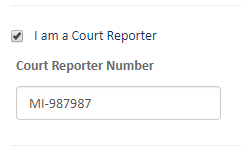
Input your Court Reporter Number.
If you choose to file for yourself, select I'm filing for myself (Pro Se).
NOTE: After you're registered, you can change your role on the Settings page. Select Settings in the navigation pane, expand the My Information pane, and scroll down to the Manage Roles section.
Input the Password you want to use for TrueFiling. It must contain:
Hint: Click the blue "information" icon to display a pop-up that lists the requirements.
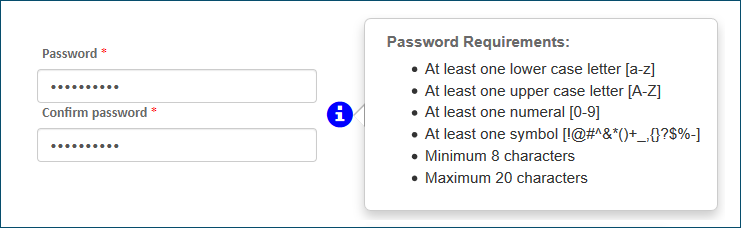
Confirm your password.
Click Sign up. A TrueFiling message is displayed indicating a registration confirmation email will be sent to the address you provided.
Open the email and click Confirm now to confirm your email address.
A TrueFiling message is displayed to indicate you've confirmed your address. Your account is created.
Click the link in the message to log in to TrueFiling. You can also click the Log In button located in the upper-right corner of the page.
On the Log In page, input your Email Address.
Input your Password.
Click Log In. You'll automatically be logged in to TrueFiling.
The End User License Agreement is displayed.
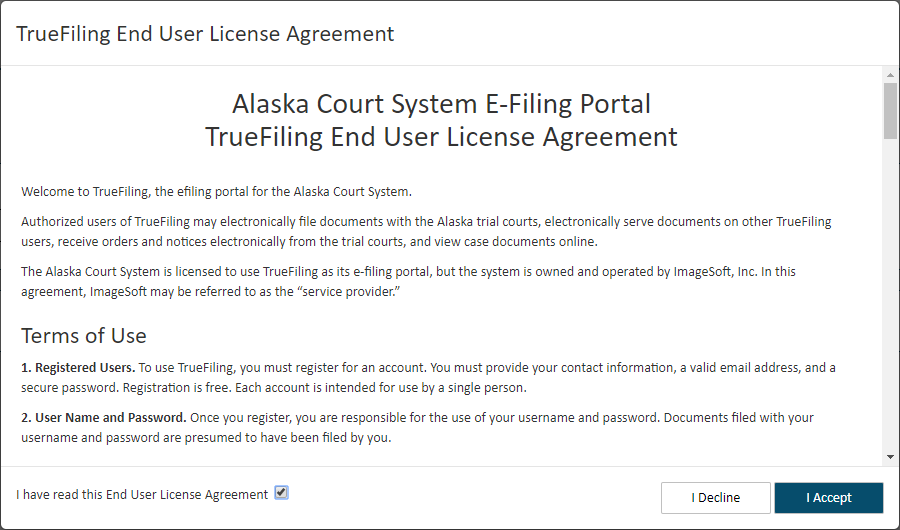
Read the agreement and select the checkbox to confirm.
Click I Accept.
If you click I Decline, you'll be logged out of TrueFiling and will be re-directed to the Log In page. The next time you log in, the End User License Agreement will display again. You'll need to accept the terms before you can proceed.
As a new user, you should click Settings in the navigation pane so you can:
Send connection requests to other TrueFiling users to build your connection network.
Set up your payment accounts.
Specify when you should receive notifications about your filings.