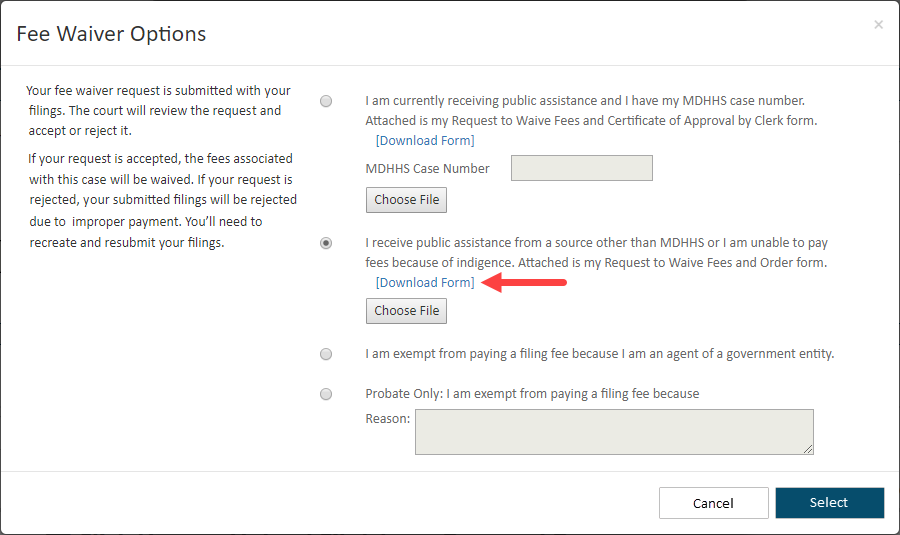
In some courts, you must download a court-provided fee waiver form from within TrueFiling. You'll complete the form and store it on your computer. You can also print the form, complete and scan it, and then save it.
Upload the completed form through TrueFiling and submit it to the court.
To illustrate:
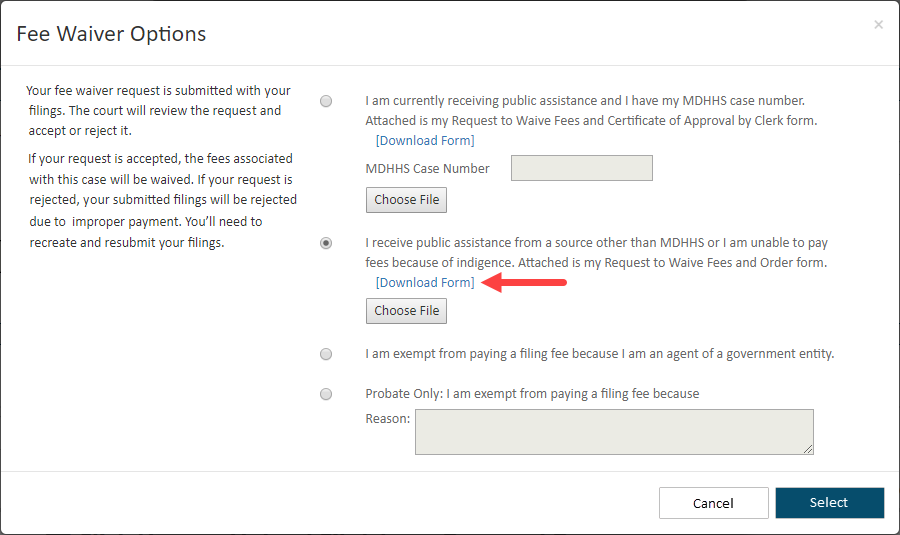
Select the appropriate option for your circumstance.
Click the Download Form link. The form will launch in a separate browser window.
You may be able to complete the form in your browser and then save the document on your computer as a PDF file. You may download or print the form, enter the required information, and scan it to your computer in a PDF format.
To upload the PDF file to the court, click Choose File (or Browse) on the Fee Waiver Options dialog.
In the dialog displayed, locate and select the waiver form PDF file.
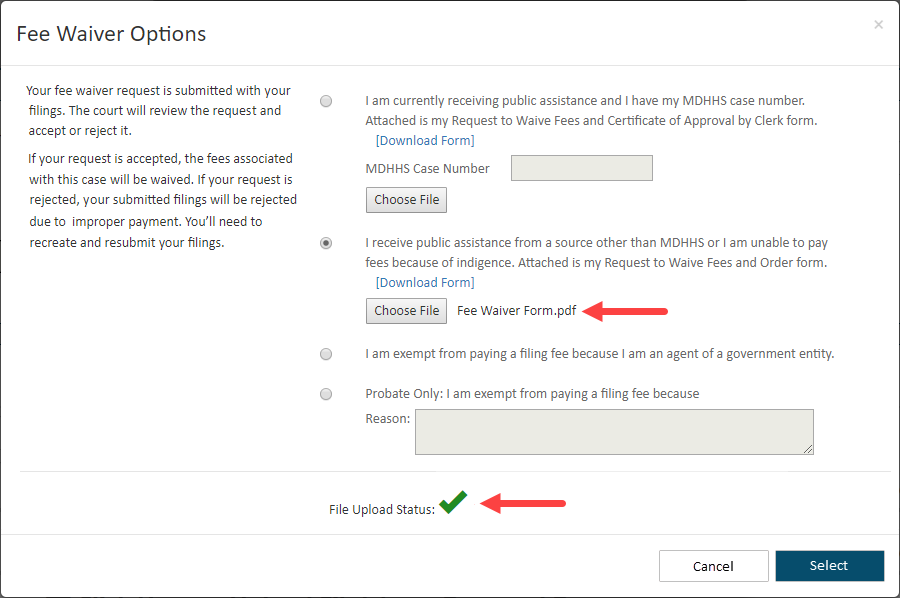
A successful file upload is indicated, and the uploaded file is listed.
Click Select. The Checkout dialog is displayed, and the fees are zeroed out as a Conditional Total.
Click Submit.
Your request is submitted with your filing bundle. The court will review the request and accept or reject it.
If it's rejected, your submitted filings will be rejected due to improper payment. You’ll need to recreate and re-upload your filings.
The fee waiver form will be listed on the History page under the My History tab.
See also:
Change your Waiver Option for details on changing your selected fee waiver option before submitting
Remove your Waiver Request for details on removing the request