
If the court permits, one or more filing documents can be "merged" with another filing document. The result is one PDF file (containing all the filing documents) that will be filed with the court.
The resulting file cannot exceed the maximum file size established by the court.
The merged filing document functions as a "child" of the "parent" (lead) filing document. Note that only one level of connection is allowed; that is, parent >> child.
You'll upload a file and then merge it with the lead filing document.
IMPORTANT: The order of your filing documents in the Upload pane will determine the order in which they're merged into the single PDF file. You can re-order the filing documents before you merge them.

First, upload the lead filing document, as shown above. See Upload your Filing Documents for details.
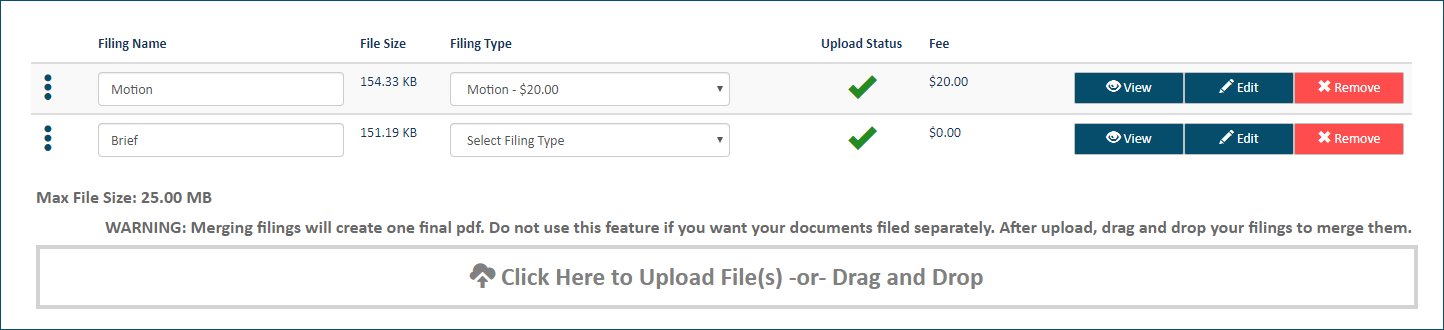
Next, upload the filing document to merge with the lead filing document. You don't need to select the Filing Type.
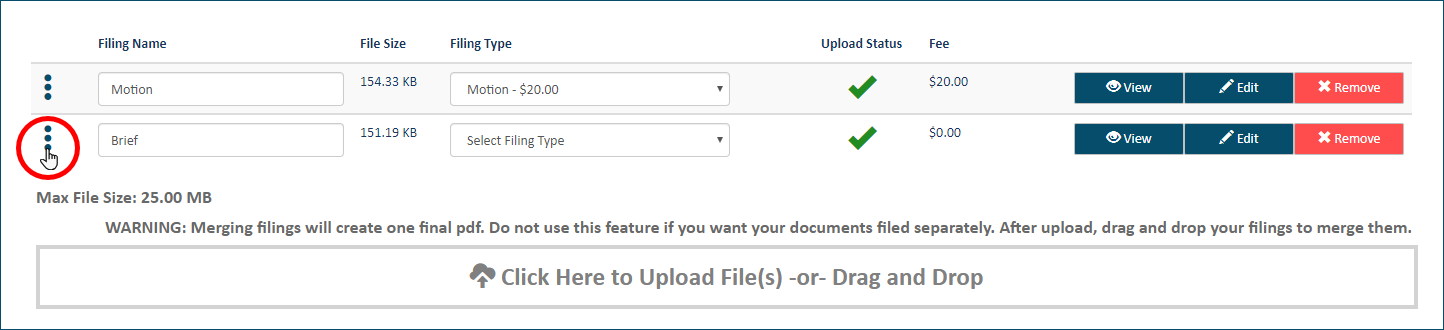
Select and hold the stacked dots (handle) beside the Filing Name of the filing document you want to merge with the lead filing document, as shown above.
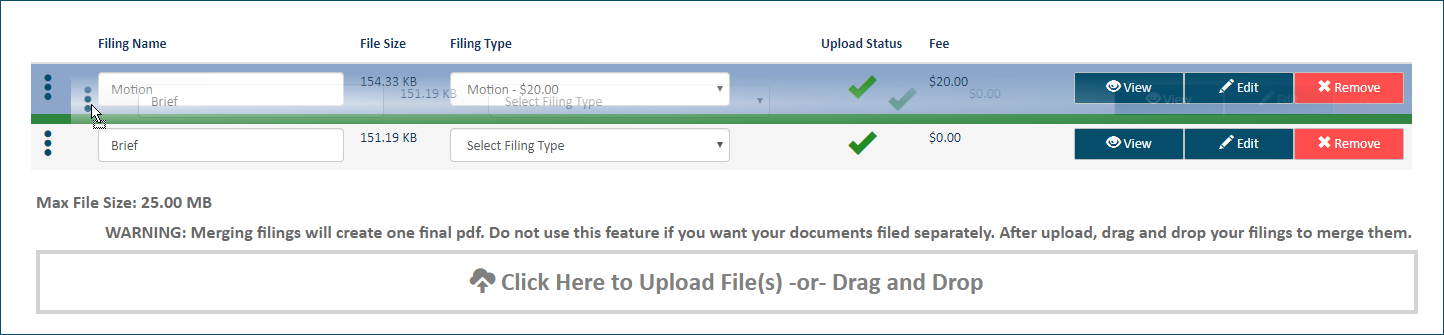
Drag the handle to the row that contains the lead filing document. The lead filing document (and any of its existing children) will be highlighted as you drag the selected filing document over it.
Move the selected filing document until the green line is positioned at the desired location. When merging filing documents, the green line will always display below the row where your mouse is positioned.
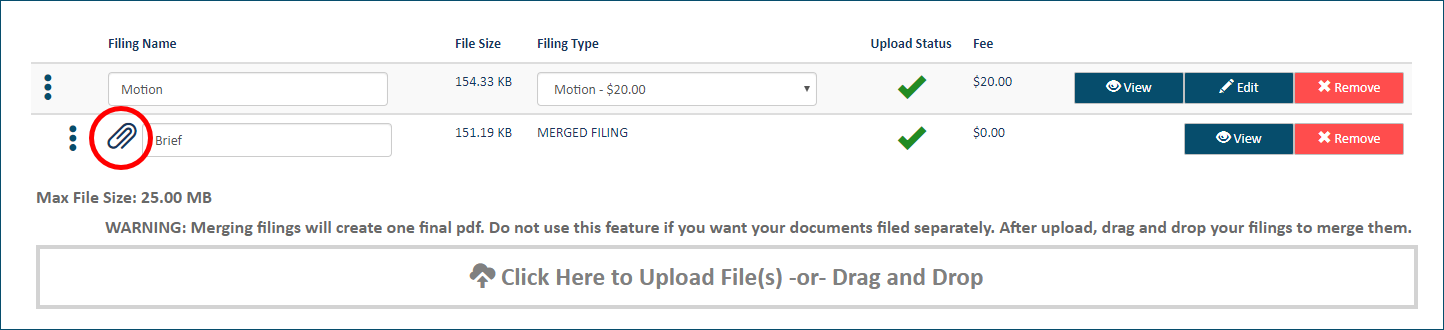
Release the handle. The filing documents are now merged, which is indicated by the paper clip.
Repeat steps 2 - 6 as needed.
Special notes:
The Filing Type of the merged filing document defaults to MERGED FILING.
Filing documents that are merged with a lead can't have a Note added. As a result, the Edit button is not available for filing documents that were merged.
See Separate Filing Merged Documents to learn how to release a merged filing document from the primary document.
See View and Download Merged Filing Documents for details on how to download any filing document in a merged filing document that's been submitted to the court.