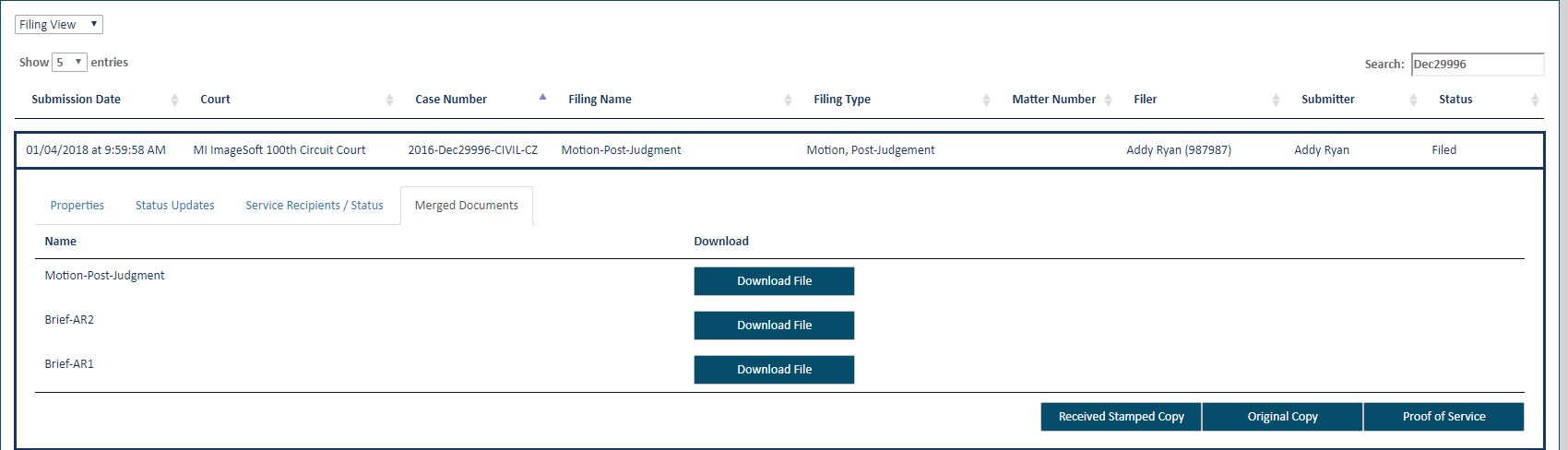
After a merged filing document has been submitted to the court, you can view and download the filing documents that comprise the merged filing document via the History page.
Click History under Main Pages in the navigation pane.
Specify which filing documents to display:
My History - filing documents submitted to the court by you or by a connection on your behalf
My Network's History - filing documents submitted by you and your connections
Select the Filing View option.
If you prefer, you can select the Bundle View option and drill down to access the filing. See Filing History for more information on using Bundle View.
Locate the merged filing document and click the Filing Name.
A pane with four tabs is displayed. (If the selected filing document isn't a merged filing document, only three tabs are present.)
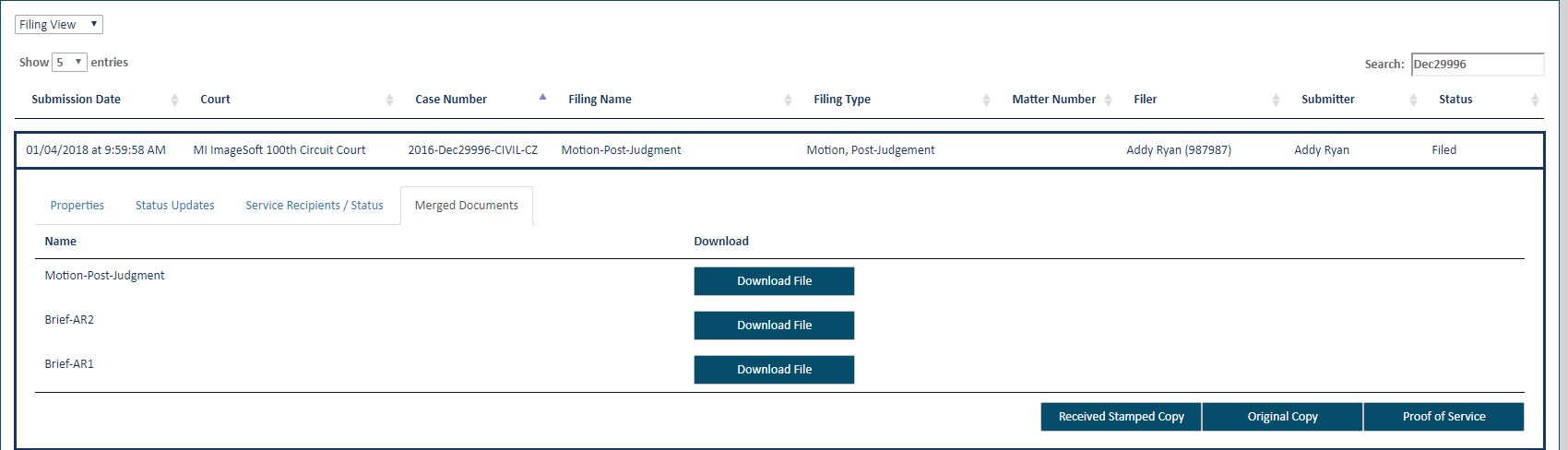
Select the Merged Documents tab.
All filing documents in the merged filing document are listed. The lead filing document is listed first.
To download one of the filing documents, click the Download File button beside it.
In some browsers, the filing document will display in a separate window. You can save and/or print it from within this window.
See Download Documents Related to your Submitted Filing for complete details on downloading filing documents through the History page.