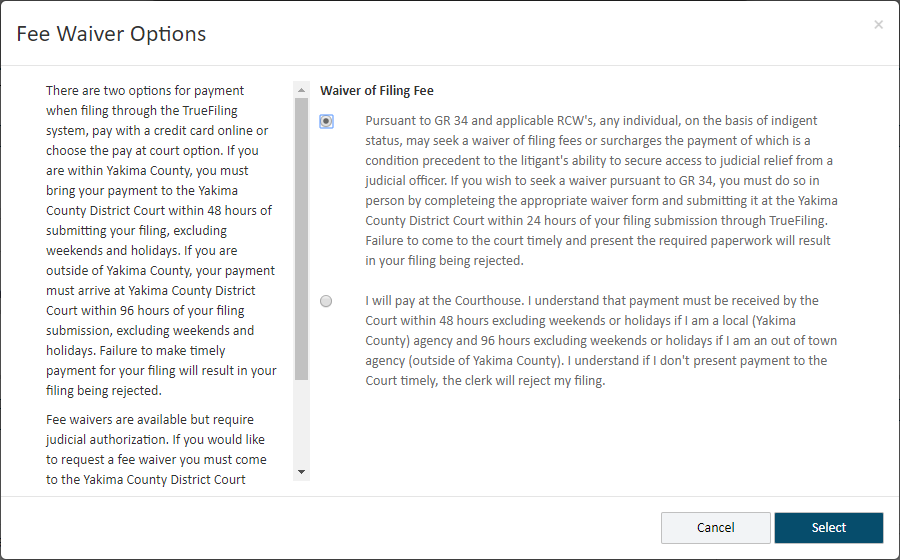
A court can be configured to allow a filer to pay their fees at a later time. For example, a court may give the filer up to 48 hours after submitting their filing bundle to make their payment.
If the court permits this payment method, the Checkout dialog will contain a Pay at Court button. The Fee Waiver Options dialog that launches when this button is selected will contain options that resemble:
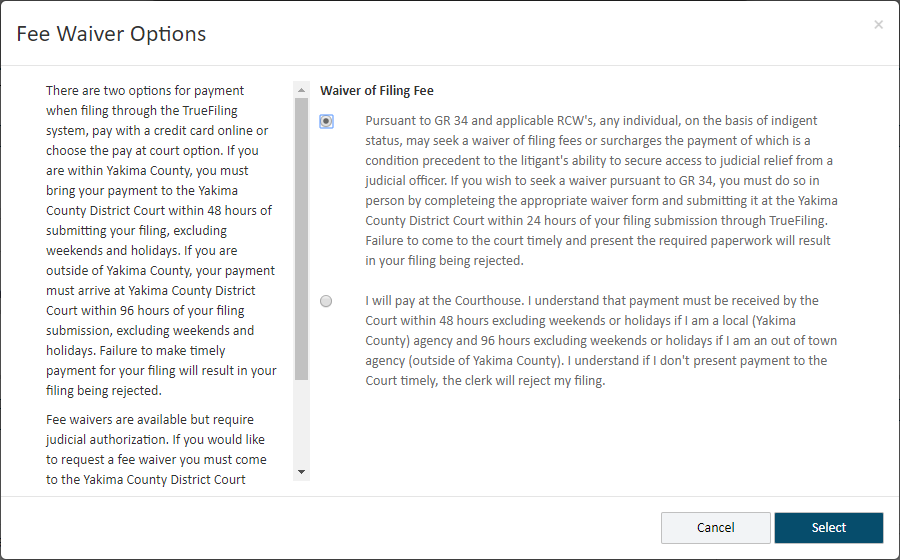
Select the appropriate option.
Important: Read the details of the waiver option carefully. It may contain information you’ll need to make your payment in a timely manner.
Click Select.
The Checkout dialog is displayed, and your fees are zeroed out as a Conditional Total.
Click Submit.
Your request is submitted as an eForm with your filing bundle. The court will review the request and accept or reject it. If it's rejected, your submitted filings will be rejected due to improper payment. You’ll need to recreate and re-upload your filings.
The fee waiver form will be listed on the History page under the My History tab.
If you want to remove your pay later request before you submit your filings:
On the Checkout dialog, click Cancel. The Upload pane is re-displayed. The pay later request is listed.
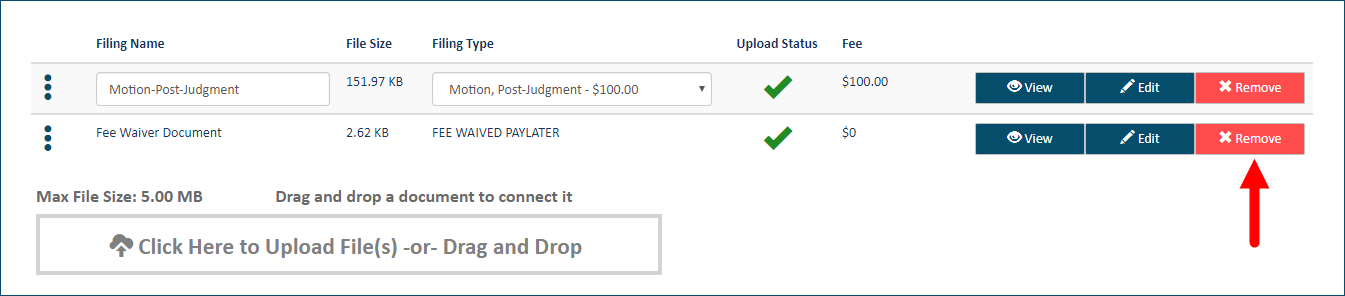
Click the Remove button on the Fee Waived Paylater line item to remove the request.
You can now submit the filing bundle without the fee waiver request. You'll need to select a payment account when you check out.