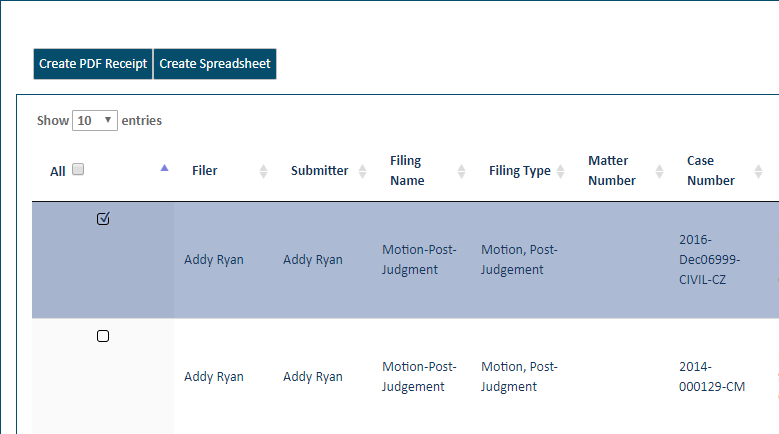
You can generate a spreadsheet that contains your payment data.
Refunded amounts will display in parentheses.
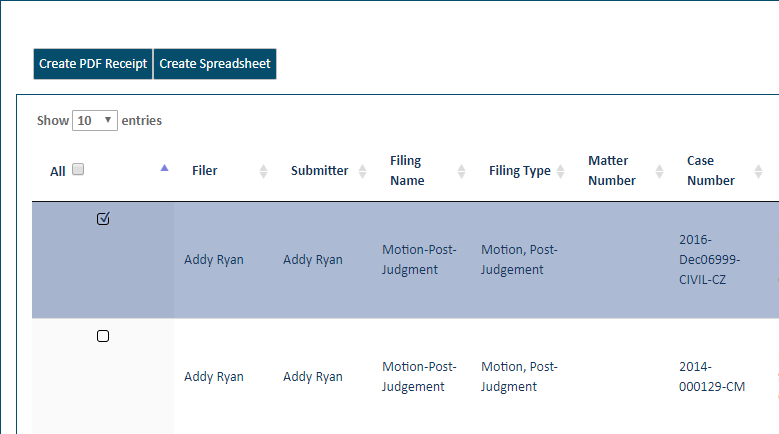
Select the Create Spreadsheet button.
Click the arrow in the Date Range field to specify the transaction dates to include in the spreadsheet. This field is required.
To include payments associated with a specific filer, select the arrow button in the Filer field and select the appropriate filer from the list presented.
To include payments made from a specific payment account, select the arrow button in the Payment Account field and select the account from the list presented. The list is populated with the credit card nicknames.
To include payments associated with a certain matter number, input the number in the Matter Number field.
Select the checkbox if you want to include transactions of $0 payment.
Click OK.
The spreadsheet is downloaded to your computer. You can access your Downloads folder, open the file, and save it, or you can open the file in Microsoft Excel and then save / print it.
For details on manipulating how the payment transaction grid is displayed, see:
Specify the Date Range for Payments
Filter the Payment Transactions Grid
Re-order the Payment Transactions Grid
You can also create a payment receipt for selected payment transactions.