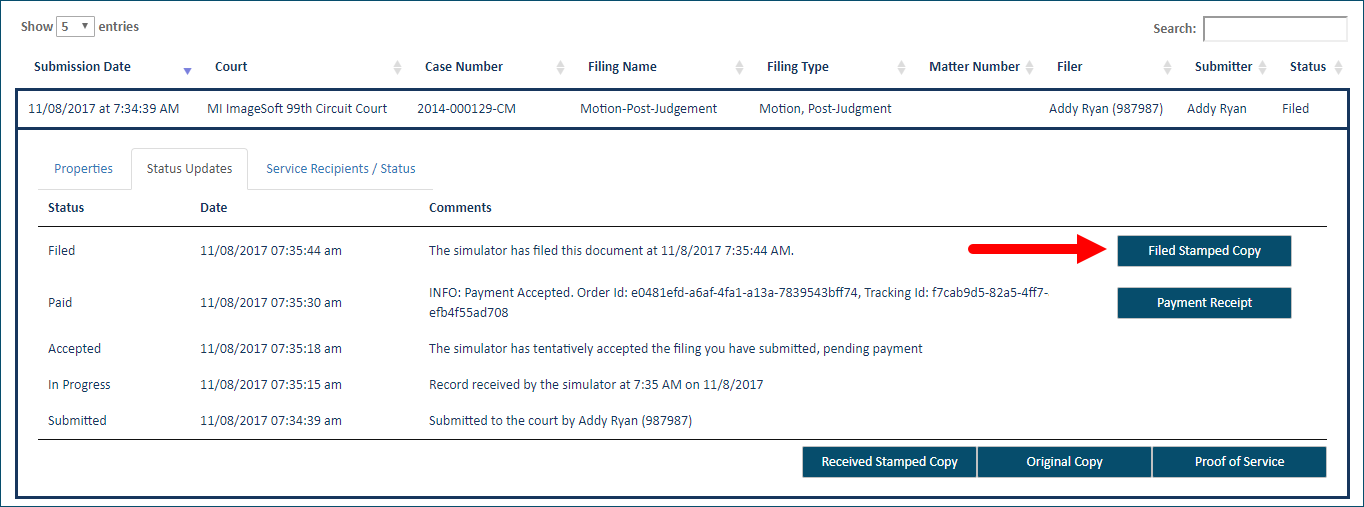
IMPORTANT: The court doesn't provide an official Filed stamped copy on paper when using TrueFiling. Therefore, it’s very important to save a copy of the Filed stamped version for your own records and case file.
The official Filed stamped copy is usually your submitted filing document the court has stamped as "Filed." However, each court may have its own unique version.
Once the filing document is officially filed by the court, you can download the Filed stamped copy of the document.
Depending on court rules and your TrueFiling notification settings, you may be able to download the Filed stamped copy through your notification email.
Note that fee waiver eForms and case initiation eForms are not stamped as Filed. As such, if the notification email is related to an eForm, the link will direct you only to the original version of the eForm.
Select History under Main Pages in the navigation pane.
Select the My History or My Network's History tab.
Locate the appropriate filing.
Click the Filing Name. The Properties pane will expand.
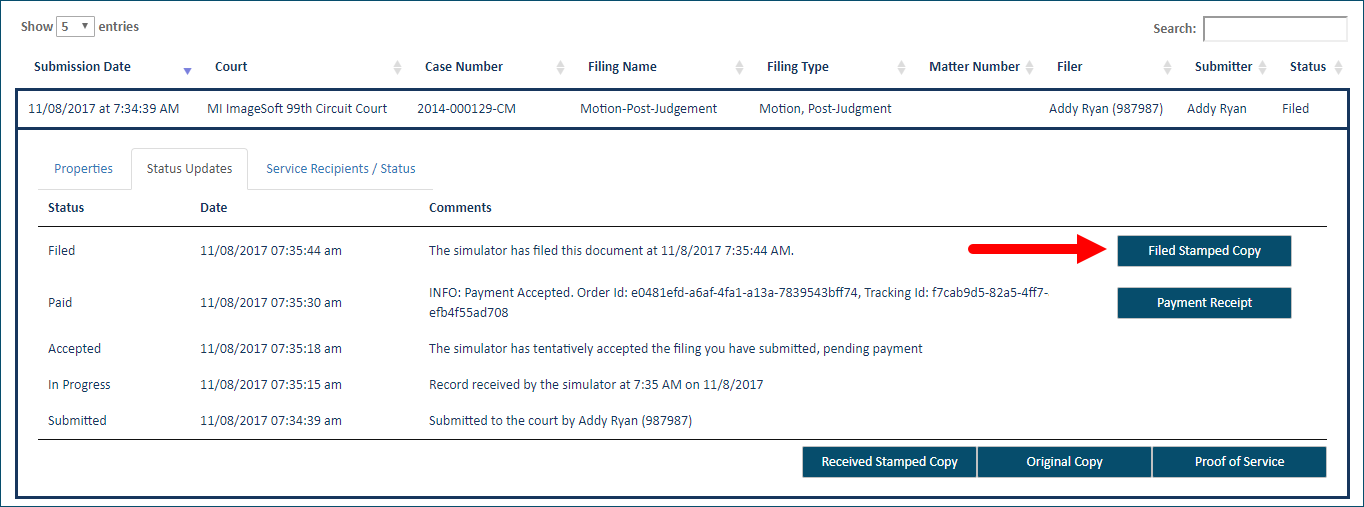
Click the Status Updates tab to display the status of the filing with regard to the court.
Locate the line item associated with the Filed status.
Click the Filed Stamped Copy button. This button is available only if the court has filed the document.
The document will display in a separate browser window. From within that window, you can save a copy for your records and print it.
Note: When the selected filing is a fee waiver eForm or a case initiation eForm, the Filed Stamped Copy button is not visible.
You can also download this document from the Filings section of the Case Details page.
Access the appropriate
 Case Details page.
Case Details page.
Expand the Filings section.
Locate and select the appropriate filing. A pane will expand, revealing the Status Updates button and the Service Recipients / Status button.
Click the Status Updates button.
Locate the line item associated with the Filed status.
Click the Filed Stamped Copy button. This button is available only if the court has filed the document.
The document will display in a separate browser window.