
If you choose to serve a case's parties of interest through eServicing, and if the court requires a Proof of Service, TrueFiling will automatically generate a Proof of Service and submit it to the court. The Proof of Service will list all parties that were served, whether electronically, in person, by mail, or, when enabled by the court, via a courtesy copy.
Depending on court rules, a single Proof of Service may be generated for all filings submitted together.
To download the Proof of Service:
Select History under Main Pages in the navigation pane.
Select the My History or My Network's History tab.
Locate the appropriate filing.
Click the Filing Name. The Properties pane will expand.

Click the Proof of Service button.
The Proof of Service will display in a separate browser window.
You can save a copy for your records and print it.
Note: If the Proof of Service has not completed generating when you click the button, this dialog will display.
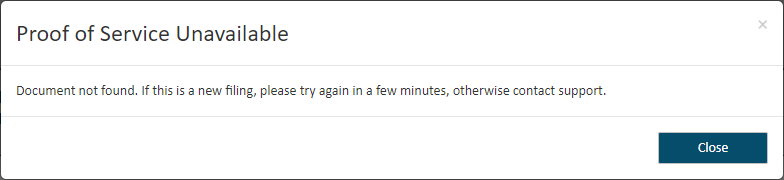
As instructed, wait a few minutes and click the Proof of Service button once again to access it.
You can also download this document from the Filings section of the Case Details page.
Access the appropriate
 Case Details page.
Case Details page.
Expand the Filings section.
Locate and select the appropriate filing. A pane will expand, revealing the Status Updates button and the Service Recipients / Status button.
Click the Proof of Service button.
The Proof of Service will display in a separate browser window.