 Case
Details page.
Case
Details page.If you access a case frequently, you can make it a
Favorite case. Once it's a favorite, you can access the Favorites page
(Main Pages >> Favorites
in the navigation pane) and select the Case Number to quickly launch the
 Case
Details page.
Case
Details page.
Launch the appropriate Case Details page. Perform a case search, if needed, and select the Case Number from the search results.
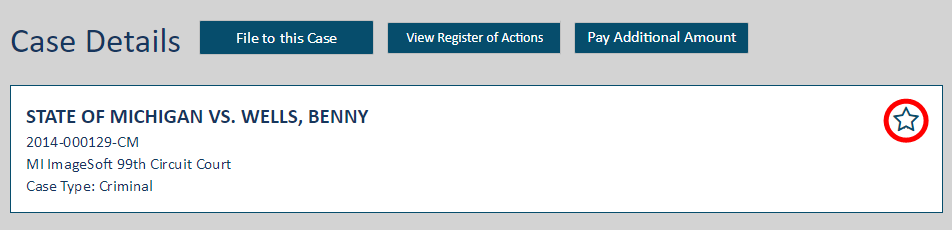
Click the star in the Details pane. You'll be asked to confirm.
Click OK.
The star in the Details pane will become filled, which indicates the case is a favorite.
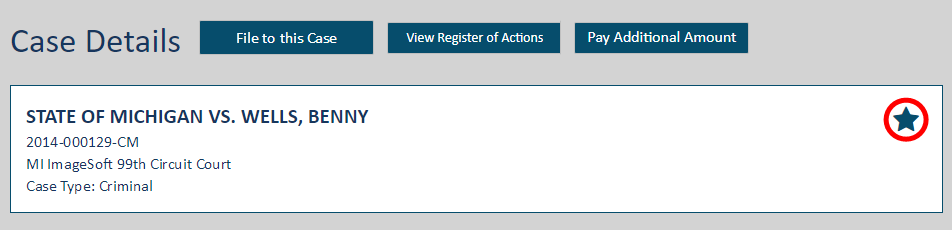
The case will be listed on the Favorites page (accessed through the navigation pane).

Select Favorites under Main Pages in the navigation pane.
Locate the case.
Click the Remove button. The case is no longer a favorite. You can still access the Case Details page; you just can't do it through the Favorites page.
You can also remove a case as a favorite from the Case Details page.
In the Details section, click the Favorites star (which will be filled to indicate it's a favorite). You'll be asked to confirm the removal.
Click OK.
The case is no longer a favorite, and the star is empty.